
Skype and Zoom have been around for awhile, but have recently soared in popularity, due to the Covid-19 pandemic and social distancing restrictions. It’s nearly impossible to talk with our co-workers or safely meet with prospective clients in the current market without these critical communication tools. With these new challenges, now is the time to take your online presence and impression seriously. In this article, I will give you some practical ways to maintain a professional image while video conferencing remotely from home. Let’s dive in.
Power in Clarity | Improving Your Audio

While audio quality is often overlooked when It comes to video, clean and clear audio should be your top priority. If the person on the other end of the conversation has a hard time understanding you, not much will be accomplished with the rest of the call. Here are some practical tips to improve your audio.
Find a Quiet Space
If possible, use a room where you can close the door to minimize unplanned noise distractions. When not possible, consider a headset with good microphone noise cancellation.
Use a Headset
While it may be convenient to use your computer’s built in microphone, the audio quality is lacking. Try using a headset instead, to improve clarity. As mentioned above, one with good microphone noise cancellation can help overcome unavoidable background noise. Check out some of these to get started!
Location & Backgrounds

When having video calls, you’re essentially giving people a limited tour of your home. Taking control and setting the scene is important for making a good impression. Real backgrounds feel more natural and welcoming, but they can require a little more planning to get right on camera. Make sure you take the time to prepare the room that you’re planning to use for your video conference. Throw away visible trash and tidy things up. Make sure to eliminate visual distractions like a TV, open blinds, or an active ceiling fan. Find an area with an interesting background, like a bookshelf, indoor plants, or decorative lamps, for example.
If you don’t have access to an aesthetically pleasing area in your home, digital backgrounds are a good backup option. That being said, choose a digital backdrop that feels natural, like a home office for example. While it is tempting to use a fun beach background that comes with Zoom or Skype, it gives the wrong impression, so avoid them for professional or business calls. Here are a few digital backgrounds to help you get started!
The Importance of Good Lighting

Putting effort into proper lighting can yield excellent results when it comes to professional video presentation. If you have a dedicated space, it’s highly recommended to invest in a lighting kit with at least 2 lights. In general, you want to make sure to place the lights in front of you at a 45 degree angle to help create depth. Here is a budget friendly option that works great!
If you don’t have a budget for lights, the next best thing is to use natural light from a window. Make sure that the window is in front of you. Avoid having it behind you since this will cause you to look too dark in the final image that your webcam is capturing. If your window is equipped with curtains and/or blinds, try experimenting with various amounts of light to see what works best for you.
Check Your Internet Connection | Stability is Key
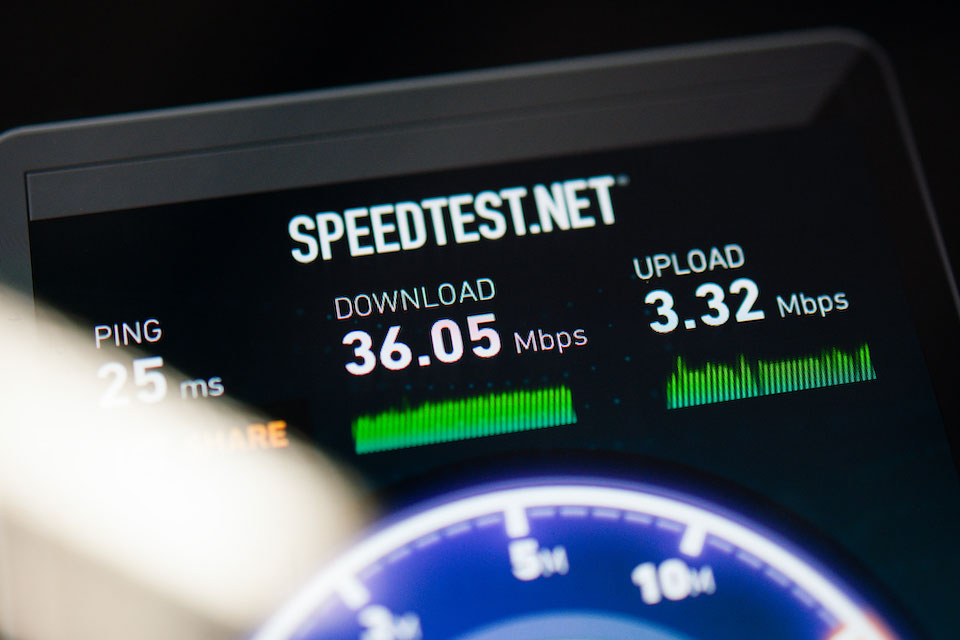
Stuttering video and buffering are frustrating when it comes to video conference calls. Many times people have to repeat themselves and a missed connection can create tension. Here are a few tips on how to diagnose and improve your current connection to the internet.
Use a wired connection if possible.
Plugging an ethernet cable coming from your router into your computer will almost always be faster and more stable than WiFi.
If using Wifi, find an area with a strong connection.
Weak signals can cause dropouts and slow internet speeds. Try using the 5ghz band for your wireless networks, if possible. Learn more about that here.
Check your internet speed.
Test your current internet speed using speedtest.net. For a quality video call, Zoom recommends having at least 1.5mbps (upload and download). If you have implemented the tips above and your connection is still too slow, consider talking to your Internet Service Provider (ISP) or shopping for a new one to get higher speed internet service.
Did These Help?
I hope you found these tips to be helpful for the quality of your video conference calls! Here at Benchmark, we are dedicated to continuing our excellent service while working from home. If you’re in the market for a new home with a home office, we can help with financing.
Contact your local Benchmark branch. Contact us today for personalized information. Call me yourself or request a call from me. WeI would be honored to provide you with our famous excellent service for your new purchase.
Benchmark brings you home.

